The Equal Dimension is a very handy tool when dimensioning inside of Revit. (But there is more than just Equals)
Once you have created an Equal Dimension you can change how the Equality Symbol is displayed.
Select the Equal Dimension String
• Go to the Instance Properties, there is an Equality Display Parameter, and here you can pick Value, Equality Text or Equality Formula.
• The Value, will display the actual Dimension Value.
• The Equality Text will show ‘EQ’, or you have the ability to change this text in the Edit Type Properties in the Dimension Style (down the bottom).
• The Equality Formula allows you to customise what is shown by selecting different dimension parameters. Adding Prefixes and Suffixes as required. (The formula is Parametric, so it will update if the elements move)
In this example I have added Number of Segments, Length of Segments and Total Length. Adding additional Prefix and Suffix text.
• The last thing to alter in the type properties is the ability to change how the Equality Witness Display is represented in the Dimension.
In this example I have set the Equality Witness Display to Hide.
The elements are still controlled by the equal dimension even though the Witness lines have been hidden.





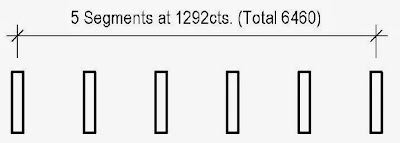
No comments:
Post a Comment
Note: only a member of this blog may post a comment.