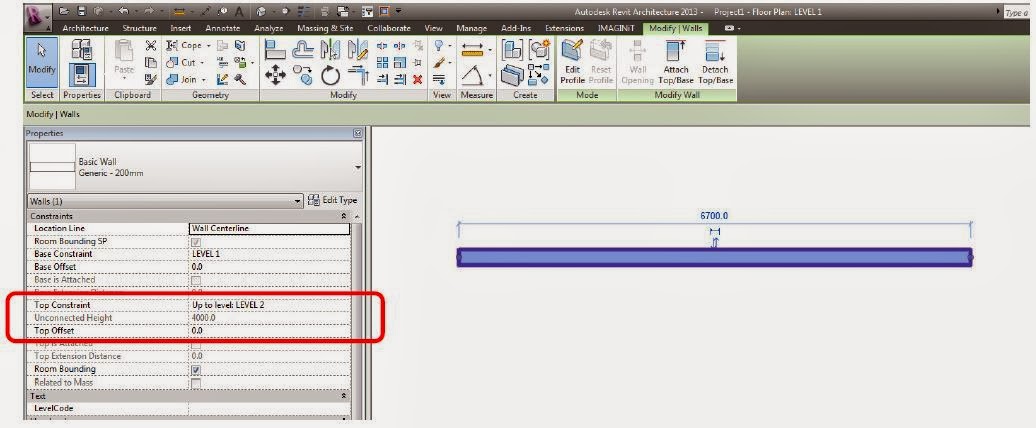When you have materials with Fill Patterns in your model,
they generally get placed in you model where Revit decides is best. Hence,
their alignment is not what you would like to see.
Fortunately you have the opportunity to align or rotate the
fill patterns to show them how you would like.
For example, the ceiling pattern below needs to be aligned
with one of the walls.
Select the align tool, then pick
the wall and then one of the lines in the fill pattern and it moves into
alignment.
Another Example, the block pattern on the wall below needs
to be shown vertically.
Tab
until you select one of the brick pattern lines, and then hit the rotate button
and rotate into final position.
In this process you have to make sure you are just selecting
the fill pattern, or else you will be adjusting the entire ceiling or
wall.