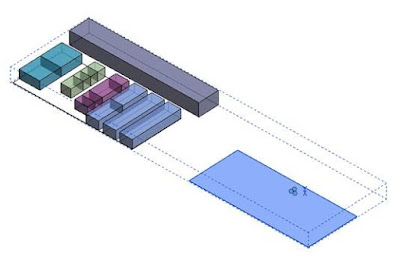If you need to export your Revit model to CAD for any reason
you need to be careful what scale the Revit view is set to prior to exporting.
At different scales you will get varying results in the final CAD file.
For smaller scales the export is without problem, but for
some larger scales (above 1:200) the export will start to drop detail in you
CAD file. And there doesn’t seem to be any logic towards what goes missing.
The examples below are images of the final AutoCAD (DWG)
exports for a simple screen model.
Original Revit Model
Revit Export Scale 1:200
Revit Export Scale 1:500
Revit Export Scale 1:1000
Revit Export Scale 1:2000
So when you are exporting to CAD from Revit, be aware that
any exports above 1:200 may not give you the results you were expecting.