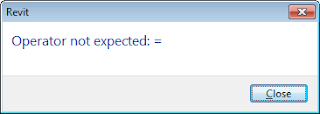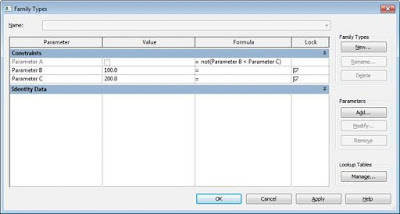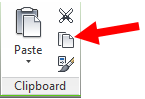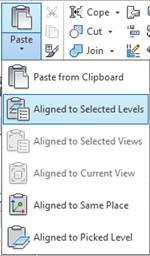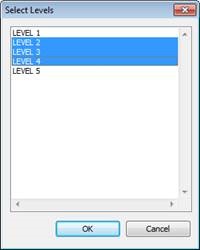If you have a situation where you would like to control a
parameter determined on whether another parameter is Greater Than or Equal to a
third parameter. You might think that the formula should read….
Parameter A = Parameter B >= Parameter C
The only problem is that Revit won’t allow you to insert the
condition >= in the Formula, and will return an error.
So if we think in reverse and work with a ‘not’ statement we
can use Parameter B < Parameter C.
So the formula will read….
Parameter A = not(Parameter B < Parameter C)
Sometimes you have to think a little out of the box to bend
Revit to your will!