A quick way of altering the visibility of modeled elements
in a Revit Project is to use the View Properties, Display Model parameter. This
will allow you to alter the appearance of all Model elements, leaving the
Detail elements unchanged. All without having to alter the Visibility Graphics
dialogue box.
In your orthographic views properties, the Display Model
parameter allows 3 settings.
Normal – which will show the modeled elements as
specified in their Object Styles and Visibility Graphics.
Halftone – sets a halftone appearance to all modeled
elements.
Do not display – will turn off every modeled
element, leaving just the detail items. This is a great option to see what has
been modeled and what is detailed.
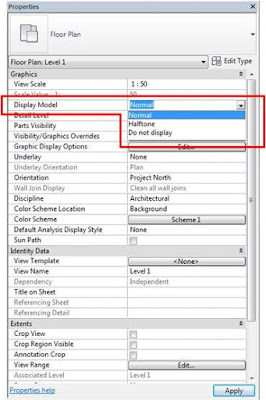
No comments:
Post a Comment
Note: only a member of this blog may post a comment.